Force LTE/5G
A downloadable tool
Force 5G is the ultimate app for unlocking hidden mobile network settings on Android devices. By default, most Android devices automatically connect to the strongest network signal available. Force 5G allows users to manually select between LTE or 5G networks, providing greater control over the connection.

But that's not all - Force 5G also provides internet speed testing and ping checks, allowing users to optimize their network connection for maximum performance. The app also includes device-specific tutorials and settings for popular brands like Samsung, Xiaomi, SONY, and Google Pixel.
Whether you're a power user who demands greater control over your network connection, or simply want to ensure that you're getting the best possible performance from your device, Force 5G is the app for you. Download it today and experience the power of choice on your Android device!
Download
Install instructions
Downloading from Android Device
To download and install your Force 5G Android app directly from the web on a mobile device, follow these instructions:
- Open a web browser on your mobile device.
- Go to the website or webpage where the Force 5G app is available for download.
- Locate the download link or button for the app and tap on it.
- If prompted, confirm any permissions or access requests required by the website or app.
- The APK file of the app will begin downloading. Wait for the download to complete.
- Once the download is finished, swipe down from the top of your screen to access the notification panel, or open your device's "Downloads" or "Files" app to find the downloaded APK file.
- Tap on the downloaded APK file to start the installation process.
- If you see a warning message about installing apps from unknown sources, go to your device's "Settings" > "Security" or "Privacy" (depending on the device) and enable the option to install apps from unknown sources.
- Follow the on-screen instructions to complete the installation.
- Once the installation is finished, you'll find the Force 5G app icon on your mobile device's home screen or app drawer.
- Tap on the app icon to launch and start using your Force 5G app.
That's it! You have successfully downloaded and installed your Force 5G Android app on your mobile device directly from the web.
Downloading from PC
To install your Force 5G Android app on a mobile device from a PC, follow these simplified steps:
- Connect your mobile device to the PC using a USB cable.
- Enable USB debugging on your mobile device by going to "Settings" > "Developer options" > "USB debugging" (if Developer options are not visible, go to "Settings" > "About phone" > Tap on "Build number" 7 times to enable Developer options).
- Download the APK file of your Force 5G app on your PC.
- Copy the APK file to your mobile device by transferring it to internal storage or an easily accessible folder.
- Safely disconnect your mobile device from the PC.
- On your mobile device, go to "Settings" > "Security" or "Privacy" (depending on the device) and enable the option to install apps from unknown sources.
- Use a file manager app on your mobile device to navigate to the folder where you copied the APK file.
- Tap on the APK file to start the installation process.
- Follow the on-screen instructions to complete the installation.
- Once the installation is finished, you'll find the Force 5G app icon on your mobile device's home screen or app drawer.
- Tap on the app icon to launch and start using your Force 5G app.
That's it! You have successfully installed your Force 5G Android app on your mobile device from your PC.
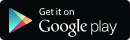

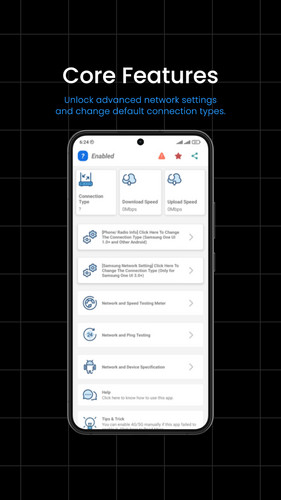
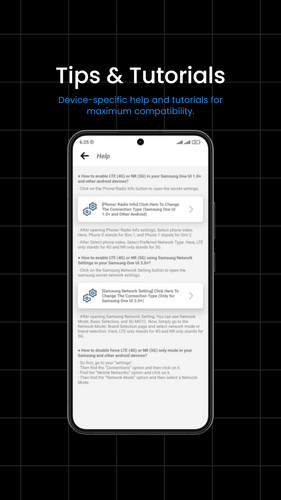
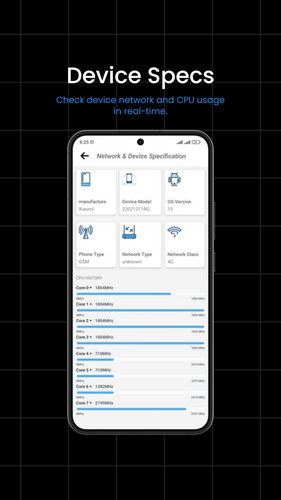
Leave a comment
Log in with itch.io to leave a comment.